
Send Inquiry
 Well-packaged
Well-packaged 
The Cornerstone of Business Strategy in 2025: Protecting Sensitive Data
In today’s digital age, data is an organization's most valuable asset. With the growing frequency of cyberattacks and stricter data protection regulations, managing and securing data has become essential. The breaches and leaks that dominated headlines in 2024 were major wake-up calls for governments, businesses, and individuals whose personal data was laid bare. This emerging reality emphasizes a critical point: Protecting sensitive data is not just a regulatory checkbox but the basis for building trust, reputation, and business longevity. In 2025, the value of sensitive personal and business data has never been clearer—or more vulnerable. Data security and management is a comprehensive strategy to safeguard sensitive information, ensure compliance, and optimize data utilization. Modern businesses must prioritize protecting sensitive data to preserve the trust of their customers and the integrity of their operations. And just as importantly, individuals must hold businesses accountable for safeguarding personal data. Read more: Data Center Outlook 2025 The Current Data Landscape: Why are Regulations Not Enough? In 2024, cybersecurity reforms were enforced, including mandatory encryption and multifactor authentication protocols. Throughout 2024, regulatory bodies globally made significant strides to introduce cybersecurity measures to protect sensitive data. However, despite these efforts, data breaches persist. Without stringent enforcement and continuous oversight, the robust regulations risk being reduced to paper tigers. This is the reason why individuals must step in. When their data is compromised, they face identity theft, financial loss, and emotional distress. Assuming that businesses will do the right thing is no longer sufficient. Consumers must demand transparency, accountability, and proof that companies take their privacy seriously. Why Does Business Resilience Depend on Data Security? Protecting sensitive data is not just about avoiding penalties or mitigating risk but also about resilience. Organizations need to prepare for and withstand cyber-related disruptions. This further assists in gaining a growing understanding that data protection is inseparable from business continuity. They must proactively invest in safeguarding their sensitive data to enjoy a competitive edge. This will help attract and retain customers' confidence in protecting their personal information. It is an operational decision and a strategic imperative that impacts a brand's reputation, customer loyalty, and the organization's bottom line. Read more: Best Data Mining Techniques & Methods The Shifting Landscape of Data Threats in 2025 The data breaches of 2024 showcased one uncomfortable truth: Trust is fragile. Whether it is a social media platform, a healthcare provider, or a financial institution, customers today are increasingly wary of organizations that fail to protect their sensitive information. Companies across the globe are facing critical cyberattacks such as advanced ransomware, supply chain attacks, and insider threats. While organizations are taking steps to strengthen the security of their data, laws alone cannot undo the harm. To protect sensitive information, they must proactively reduce the amount of data collected and shared by integrating strategies focused on minimization and anonymization. For individuals, this signifies questioning how much data they share and demanding to know how their data is being used, stored, and protected. Customers should expect organizations to disclose their data protection measures publicly and be vocal when they fail to do so. Implementing Data Security: Where to Start? Data security and management is a business priority today. With the integration of the right tools and data strategy, organizations can protect their sensitive data, ensure compliance, and support long-term growth, whether a small business or a large enterprise; proactive data management and security are critical for success in today’s fast-paced digital landscape. Assess the Current Environment: Identifying data vulnerabilities as well as gaps in the existing security practices. Develop a Comprehensive Strategy: Including data classification, backup plans, access control, and compliance monitoring. Invest in Modern Tools: Integrating automated solutions for vulnerability scanning and endpoint protection, along with backup management. Train the Team: Employees are an organization's first line of defense. Conducting regular training on security best practices is essential. Read more: How Green Data Centers are Leading the Way in Sustainable Tech Consumers as Catalysts for Change Today, the most powerful driver for change is the individual. Consumers demanding higher standards push businesses to innovate and enhance their data security practices. The breaches of 2024 are being viewed as a rallying cry for individuals to become more vocal and less willing to accept subpar data protection practices. Globally, new data privacy legislation empowers individuals to sue companies for breaches, signaling a shift toward greater accountability. This trend will further reinforce the notion that individuals are active participants in shaping the future of data security. The Role of Technology and Culture Technology is critical in enabling businesses to protect sensitive data. However, it is only part of the equation. A culture of security, driven from the top down, is equally important. Leadership teams should view cybersecurity as a business enabler. Tools like automated data discovery and classification solutions are important, but they can only do so with the right mindset and governance. Embedding security into the fabric of organizational operations and culture implies regular employee training, transparent policies, and a readiness to adapt to emerging cyber threats. When businesses prioritize security at each level, they can send a powerful message that their customers' data is not just an asset but a responsibility. Key Takeaways Integrating data loss prevention strategies across operations is crucial for businesses to protect sensitive data, ensure compliance with regulations, and avoid legal consequences. A comprehensive data loss prevention strategy should contain data classification, encryption, access controls, employee training, monitoring, and an incident response strategy. Some best practices for data loss prevention include limiting access to sensitive data, regular data backups, keeping software updated, and conducting security audits. Read more: How to Conduct a Market Analysis for a Business Plan Final Outlook As we move into 2025, businesses must recognize that the stakes have never been higher. Protecting sensitive data has become a core component of business strategy. At the same time, individuals must also take an active role in holding businesses to account, asking questions, and demanding transparency. While technology plays a key role, it alone cannot solve the growing concerns. This demands a collective effort from governments, businesses, and individuals alike. The future of data security lies in the shared understanding that sensitive data is precious and that it is our collective responsibility to protect it. As a leading market research firm, SG Analytics empowers businesses with comprehensive insights into demographic variables, branding risks, concept testing, and growth opportunities. Contact us today if you want to prepare for tomorrow’s workplace challenges, compliance dynamics, and competitive threats with the power of analytics. About SG Analytics SG Analytics (SGA) is an industry-leading global data solutions firm providing data-centric research and contextual analytics services to its clients, including Fortune 500 companies, across BFSI, Technology, Media & Entertainment, and Healthcare sectors. Established in 2007, SG Analytics is a Great Place to Work® (GPTW) certified company with a team of over 1200 employees and a presence across the U.S.A., the UK, Switzerland, Poland, and India. Apart from being recognized by reputed firms such as Gartner, Everest Group, and ISG, SGA has been featured in the elite Deloitte Technology Fast 50 India 2023 and APAC 2024 High Growth Companies by the Financial Times & Statista.

The Great US VC Valuation Reckoning
In 2024, nearly 30% of venture capital deals in the U.S. were conducted as down or flat rounds — the highest percentage in a decade, according to PitchBook. While AI startups continue to secure premium valuations, the broader startup ecosystem is grappling with stagnant capital flows and a pronounced shift in investor expectations. Figure 1: Down Rounds as a Percentage of VC Rounds Source: PitchBook, data as of December 31, 2024 The era of easy money and rapid valuation jumps, fueled by zero interest rates, has left many startups locked into artificially inflated prices. Companies that raised funds during the 2020-2021 boom now face a stark reality. Securing fresh capital at those lofty valuations has become increasingly difficult. Many investors have shifted their focus toward sustainable revenue growth and profitability, making it harder for startups to justify high price tags without strong financial performance. This has forced numerous startups into down rounds. One of the key indicators of market slowdown is the Median Annualized Valuation Growth between Rounds (RVVC), which has seen a sharp decline since its peak in 2021, as per PitchBook. This metric, which tracks the speed at which startup valuations increase between funding rounds, has been plummeting since 2023, reflecting the struggles startups face in justifying valuation increases. Even though some startups have managed to hold their valuations steady, their real valuation growth has been muted compared to previous years. The overall sentiment among investors is that while some top-tier companies will likely continue to command high valuations, most startups will need to adjust expectations. Read more: Key Trends Reshaping the US Retail Industry Figure 2: Median RVVC between Rounds Source: PitchBook, data as of December 31, 2024 Another key factor significantly contributing to this trend is liquidity pressure. According to PitchBook, the total value of private startups locked in venture portfolios has surged past $4 trillion in 2024, more than doubling from $1.7 trillion in 2020. With limited exit opportunities via IPOs or acquisitions, venture firms cannot recycle capital into new investments. Many limited partners (LPs) who fund VC firms hesitate to commit fresh capital, leading to a funding crunch. Without exits, startups are forced to stay private longer, often delaying or restructuring their fundraising plans to accommodate tougher market conditions. AI, however, remains an outlier in the funding landscape. According to PitchBook, the technology sector dominated 46% of the total VC deal value in 2024, with top AI firms like OpenAI, xAI, and Anthropic raising multiple rounds at premium valuations. The median Series D+ valuation step-up for AI startups was 1.7x in 2024, compared to 1.2x for non-AI startups, as per PitchBook. This disparity highlights the widening gap between AI and other sectors, where investor appetite remains strong for AI-driven innovation while capital remains scarce elsewhere. Despite the challenges, there are some positives. Investors now focus more on quality over hype, pushing startups to demonstrate profitability and operational efficiency. Gone are the days when startups secured massive funding rounds based on growth projections. Instead, venture firms seek measurable financial performance, clear monetization strategies, and sustainable unit economics. This change will ultimately lead to a healthier venture ecosystem, where capital is deployed more efficiently and startups are built on stronger financial foundations. The broader macroeconomic environment is also set to play a role. While investors welcomed three interest rate cuts in 2024, they did little to jumpstart venture funding. Market expectations for two additional rate cuts in 2025 are cautiously optimistic, but it will take more than monetary policy adjustments to revive the VC market. The fundamental issue remains overvaluation and liquidity constraints, which are unlikely to be resolved in the short term. Read more: M&A Outlook 2025: What Big Banks Are Predicting Final Thoughts Looking ahead, we can expect more down rounds and flat rounds as startups that have been delaying fundraising run out of options. More companies will be forced to adjust their valuations to attract funding, leading to a further correction in the venture market. Additionally, IPOs and M&A activity will play an important role in defining the pace of recovery. If more companies accept lower valuations, we are expected to see an uptick in liquidity events that would unlock fresh capital for the venture ecosystem. However, if startups continue to hold out for unrealistic valuations, the funding bottleneck is likely to persist, leading to further stagnation in VC dealmaking. The reality is that the venture market needs a reset, and 2024 was just the beginning of that process. As we move forward, the companies that adapt to this evolving environment will be the ones that thrive. Founders and investors alike must embrace the shift toward rational valuations, strategic capital allocation, and long-term sustainability if they want to succeed in the evolving VC landscape. About SG Analytics SG Analytics (SGA) is a global leader in data-driven research and analytics, empowering Fortune 500 clients across BFSI, Technology, Media & Entertainment, and Healthcare. A trusted partner for lower middle market investment banks and private equity firms, SGA provides offshore analysts with seamless deal life cycle support. Our integrated back-office research ecosystem, including database access, design support, domain experts, and tech-enabled automation, helps clients win more mandates and execute deals with precision. Founded in 2007, SGA is a Great Place to Work® certified firm with 1,600+ employees across the U.S., the UK, Switzerland, Poland, and India. Recognized by Gartner, Everest Group, ISG, and featured in the Deloitte Technology Fast 50 India 2023 and Financial Times APAC 2024 High Growth Companies, we continue to set industry benchmarks in data excellence.

The IPO Surge Is Just Around the Corner
After a prolonged slowdown, the US IPO market is set for a strong comeback in 2025. With improved market conditions and a robust pipeline of companies ready to go public, analysts predict a surge in IPO activity. A Resurgent IPO Market The US IPO market has struggled in recent years due to the growing economic uncertainty along with rising interest rates. However, 2024 marked a turning point, with investor sentiment improving and IPO volumes picking up. Market analysts anticipate a sharp uptick in IPO volume in 2025, with Renaissance Capital projecting 155–195 IPOs, raising about $40–$55 billion in total proceeds. Deloitte’s outlook similarly expects around 160 deals raising $45–$50 billion, making 2025 a slightly above-average year for IPO fundraising. Figure 1: IPO Activity to Improve in 2025 Source: Renaissance Capital The growth will be driven by the return of investors’ enthusiasm as IPO returns expand. According to S&P Global, investment in every single US IPO share issued last year led to a price increase of about 38.4% after weighing everything by the total value raised at issuance. Reddit is a prime example, where its share rose by 48% on debut. This positive momentum and rise in valuation have renewed optimism among both issuers and investors going into 2025. Sector Leading the IPO Boom One of the key drivers of this resurgence is the backlog of companies that postponed IPOs in previous years. Renaissance Capital counts 170+ firms in the public IPO pipeline who have submitted filings, with many more unicorn start-ups on confidential filing watchlists. These firms have been waiting for favorable conditions to enter the public market. As valuations recover and market volatility subsides, these firms are expected to capitalize on investor appetite. This backlog includes tech giants, fintech disruptors, and life sciences firms, all poised to tap into the growing demand for public equity offerings. Technology and artificial intelligence (AI) are expected to dominate 2025 IPOs. Companies specializing in AI infrastructure, cloud computing, and data analytics are in high demand, reflecting investor enthusiasm for transformative tech. Firms like Databricks, CoreWeave, and Cerebras Systems are among the most anticipated IPO candidates. The AI boom, fueled by advancements in machine learning and enterprise adoption, is likely to drive strong interest in these listings, positioning tech as a major growth sector in the IPO market. Read more: Why CVCs Struggle to Turn Investments into Acquisitions Beyond tech, the life sciences sector is also set for a breakthrough year. Biotech and medical technology companies that delayed IPOs during the downturn are now looking to raise capital. Genomics, gene therapy, and digital health advances have positioned these firms for successful market debuts. Sionna and Odyssey are among the biotech companies that have revealed their plans to launch IPOs. Investor appetite for innovative healthcare solutions remains strong, making 2025 an opportune time for biopharma companies to go public. Fintech is another sector poised for significant IPO activity. Digital banking, payments, and lending firms such as Stripe, Klarna, and Chime are widely expected to go public in 2025. The demand for fintech solutions continues to grow, with companies leveraging technology to improve financial services. Investors are particularly interested in profitable and scalable fintech firms that have established strong user bases. FinTech IPOs would generate substantial market interest and command high valuations with the right timing. Private equity (PE)-backed companies are also preparing for a wave of IPOs. Many PE firms have been waiting for the right moment to exit their investments, and 2025 presents a favorable opportunity. Firms such as Medline Industries and SailPoint Technologies will likely go public as sponsors seek to monetize their holdings. This trend aligns with the broader rebound in corporate deal-making as private capital looks to cash in on rising public market valuations. Macroeconomic Factors and Risks Macroeconomic factors will play a critical role in determining the success of the 2025 IPO market. The Federal Reserve (Fed) is expected to cut interest rates, lowering the cost of capital and encouraging equity investments. A stable inflation environment and strong stock market performance will further support IPO activity. Additionally, political clarity following the US presidential election has provided confidence for companies considering public offerings. These factors create an environment conducive to a steady stream of new listings. Read more: M&A Outlook 2025: What Big Banks Are Predicting Despite the positive outlook, challenges remain. A resurgence of inflation or any delay in Fed rate cuts might cool investor enthusiasm. Furthermore, geopolitical shocks will likely reintroduce volatility and risk aversion, closing the IPO window. However, well-positioned firms with scalable business models and proven revenue growth are expected to perform well. Selectivity will be key, with investors focusing on businesses demonstrating resilience and long-term growth potential. In summary, 2025 is shaping up to be a pivotal year for the US IPO market. IPO activity is expected to accelerate with a strong pipeline of companies, improving economic conditions, and investor enthusiasm returning. While risks remain, the overall sentiment is optimistic, signaling a much-needed revival in public market listings. About SG Analytics SG Analytics (SGA) is a global leader in data-driven research and analytics, empowering Fortune 500 clients across BFSI, Technology, Media & Entertainment, and Healthcare. A trusted partner for lower middle market investment banks and private equity firms, SGA provides offshore analysts with seamless deal life cycle support. Our integrated back-office research ecosystem, including database access, design support, domain experts, and tech-enabled automation, helps clients win more mandates and execute deals with precision. Founded in 2007, SGA is a Great Place to Work® certified firm with 1,600+ employees across the U.S., the UK, Switzerland, Poland, and India. Recognized by Gartner, Everest Group, ISG, and featured in the Deloitte Technology Fast 50 India 2023 and Financial Times APAC 2024 High Growth Companies, we continue to set industry benchmarks in data excellence.

M&A Outlook 2025: What Big Banks Are Predicting
Global M&A activity is poised for a resurgence in 2025. With easing interest rates, ample dry powder, and rising corporate confidence, leading investment banks anticipate a significant uptick in dealmaking across sectors and regions. J.P. Morgan: Cross-Border Transactions and Strategic Acquisitions to Drive M&A J.P. Morgan expects strong M&A growth in 2025, building on 2024’s $3.5 trillion global deal volume. A more business-friendly US administration is expected to ease M&A regulations, shorten approval timelines, and create a smoother path for dealmaking. Meanwhile, activist investors will remain active, continuing to push for corporate breakups and restructuring to unlock shareholder value. At the same time, the US remains the most attractive destination for M&A, while the United Kingdom and Japan are key outbound players. Additionally, private equity (PE) firms, armed with high dry powder, will increase exits to return capital to investors. Meanwhile, the technology, healthcare, and infrastructure sectors will see the most deal flow. While geopolitical risks and inflation concerns persist, a more predictable regulatory landscape, strong financing markets, and corporate restructuring trends will support robust M&A activity in 2025. Barclays: Corporate Divestitures and Sponsor Activity to Propel M&A Barclays predicts a 15% increase in M&A deal volumes in 2025. The momentum began in 2024, as corporate divestitures gained traction, driven by activist investors demanding sharper operational efficiency. This wave is set to continue, with companies opting for M&A over buybacks as falling interest rates and excess cash reserves create a prime environment for dealmaking. Armed with significant dry powder, PE firms will play a key role. While sell-side activity is expected to rise as firms look to monetize assets, sponsor-led acquisitions will remain robust, sustaining deal momentum. Moreover, the Trump administration's policies on antitrust, tariffs, and foreign trade are expected to impact inbound M&A. However, uncertainties surrounding US trade and antitrust policies will likely introduce some friction. Meanwhile, APAC outbound M&A is expected to remain subdued, with Japan standing out as an exception, poised for more deal activity. Read more: Key Trends Reshaping the US Retail Industry Morgan Stanley: Easing Regulations and Uncommitted Capital to Boost Deals Morgan Stanley anticipates a stronger M&A rebound in 2025, driven by a more favorable regulatory environment, financial sponsor exits, and increasing cross-border transactions. With nearly $3 trillion in uncommitted capital, PE firms will accelerate the monetization of the aging portfolios. Meanwhile, they will remain active on the buy-side through take-private deals. Corporations are also expected to pursue strategic acquisitions as regulatory scrutiny eases, enabling mega-deals that were previously delayed. Shareholder activism will remain strong, pushing for corporate separations to unlock value. Cross-border M&A will grow as US companies seek European assets at lower valuations while European firms target US expansion. While uncertainties remain regarding US trade policies, the overall outlook is positive, with deregulation supporting dealmaking momentum. UBS: Macroeconomic Stability and PE Revival to Accelerate Deals UBS anticipates a surge in deal activity driven by macroeconomic stability, renewed corporate confidence, and a revival in PE transactions. A business-friendly US policy environment, declining interest rates, and improving stock market conditions are creating the perfect backdrop for companies to pursue strategic acquisitions. Corporate boards are keen to optimize their portfolios through divestitures, while financial sponsors, under growing pressure to return capital, are set to accelerate exits. Technology remains the top sector for M&A, with strong demand for AI, cybersecurity, fintech, and digital infrastructure. Stock markets near record highs will allow for increased use of equity in acquisitions. Also, investment-grade debt markets remain open, supporting both corporate and sponsor-led M&A. While policy uncertainties remain, UBS anticipates a strong dealmaking environment as companies and investors deploy more capital in 2025. Read more: Why CVCs Struggle to Turn Investments into Acquisitions Goldman Sachs: Improved Macro Clarity to Drive Corporate M&A Growth Goldman Sachs expects global M&A activity to accelerate in 2025 due to macroeconomic and regulatory clarity. Corporate buyers are shifting their focus from stability to strategic growth amid a push from activist investors for portfolio simplifications. Thus, capability-enhancing acquisitions, particularly in technology, are on the rise, with non-tech firms acquiring tech assets. At the same time, financial sponsors face mounting pressure to deploy capital and generate exits, fueling a rise in sponsor-to-sponsor deals and liquidity events. AI-driven M&A is also gaining momentum, with most activity concentrated in the infrastructure and platform layers, as companies seek to secure competitive advantages in a rapidly evolving market. Cross-regional M&A rebounded in 2024, particularly between the US and Europe, and is expected to keep expanding in 2025. Meanwhile, APAC accounted for 30% of global M&A volumes, with Japan and India leading the activity, fueled by corporate governance reforms and regulatory-friendly policies. With improving economic fundamentals, easing regulations, and strong corporate confidence, 2025 is shaping up to be a promising year for M&A. As liquidity returns and dealmaking momentum builds, companies and investors alike will be well-positioned to capitalize on emerging opportunities. Partner of choice for lower middle market-focused investment banks and private equity firms, SG Analytics, provides offshore analysts with support across the deal life cycle. Our complimentary access to a full back-office research ecosystem (database access, graphics team, sector & and domain experts, and technology-driven automation of tactical processes) positions our clients to win more deal mandates and execute these deals most efficiently. About SG Analytics SG Analytics (SGA) is an industry-leading global data solutions firm providing data-centric research and contextual analytics services to its clients, including Fortune 500 companies, across BFSI, Technology, Media & Entertainment, and Healthcare sectors. Established in 2007, SG Analytics is a Great Place to Work® (GPTW) certified company with a team of over 1200 employees and a presence across the U.S.A., the UK, Switzerland, Poland, and India. Apart from being recognized by reputed firms such as Gartner, Everest Group, and ISG, SGA has been featured in the elite Deloitte Technology Fast 50 India 2023 and APAC 2024 High Growth Companies by the Financial Times & Statista.

Key Trends Reshaping the US Retail Industry
The US retail industry is undergoing significant shifts in 2025, with evolving consumer behavior, technological advancements, and macroeconomic changes redefining the landscape. From AI-driven automation to omnichannel expansion, retailers adapt to new challenges while seizing growth opportunities. Here are five major trends that will shape the industry this year. AI and Automation Are Transforming Retail Operations AI will revolutionize the retail industry in 2025, moving beyond experimentation to become an essential tool for optimizing operations. The AI in the retail industry is expected to grow from $13.07 billion in 2025 to $53.74 billion by 2030, at a CAGR of 32.68%, as per Mordor Intelligence. Retailers use AI-driven demand forecasting, inventory management, and automated customer service tools to reduce inefficiencies and boost sales. Additionally, AI-powered chatbots deployed during the 2024 holiday shopping season helped increase conversion rates by 15%. Figure 1: AI in the Retail Industry Source: Mordor Intelligence Automation also improves efficiency in supply chain and store operations. AI-powered checkout systems and RFID-enabled inventory tracking are streamlining logistics. Retailers like H&M leverage AI to optimize store layouts and track product movement. In warehouses, robotics and AI are reducing fulfillment times and labor costs, setting new standards for efficiency in retail logistics. Read more: DeepSeek Takes on the Silicon Valley Consumers Demand More Value Amid Economic Uncertainty American consumers are expected to remain highly price-sensitive in 2025. According to Deloitte's baseline forecast, while the US economy is likely to expand at a moderate pace of 2.4%, household budgets are still strained by rising grocery prices. Shoppers are prioritizing value, shifting to private-label brands, discount retailers, and bulk purchases. Moreover, promotional shopping is becoming more common, with events including Black Friday and Cyber Monday driving record participation. Two-thirds of retail executives expect price-conscious consumers to shop more frequently but with smaller basket sizes, as per the 2024 Deloitte US Retail Buyer survey. Retailers are revamping loyalty programs and leveraging AI-driven analytics to optimize pricing and offer targeted deals to retain such cost-conscious customers. The challenge for retailers is balancing affordability with profitability while ensuring they do not compromise customer experience. The Rise of RMNs and Alternative Revenue Streams Big retailers like Amazon, Walmart, and Instacart are expanding their ad platforms and increasingly turning to advertising as a key revenue source through retail media networks (RMNs). In 3Q24, Amazon generated $14.3 billion in revenue from its advertising business with 18.8% y-o-y growth. Its move to provide ad tools as a service has increased competition for smaller players such as Criteo. Moreover, Walmart’s acquisition of Vizio highlights how retailers invest in digital advertising infrastructure to drive growth. With traditional retail margins under pressure, retailers are exploring alternative revenue streams, such as subscription models and third-party logistics services. In August 2024, Walmart started offering its logistics to sellers outside their marketplace. Those who successfully integrate retail media and data monetization into their business models will gain a competitive edge in 2025. Read more: Data Center Outlook 2025 Omnichannel Retail has Become the Standard The distinction between online as well as offline shopping is disappearing as omnichannel strategies become the norm. Consumers today demand a seamless shopping experience across physical stores, mobile apps, and e-commerce platforms. Digital-first brands are launching brick-and-mortar locations to build stronger customer engagement, while traditional retailers are integrating advanced technology into stores to improve personalization and convenience. Walmart has integrated technology to connect in-store and online shopping. Geo-fencing detects customers' loyalty accounts when they arrive for online order pickups, and the ‘Scan & Go’ feature allows Walmart+ members to scan items with their phones for faster checkout. Similarly, PetSmart integrated physical stores with its online platform by using brick-and-mortar locations for online order fulfillment. Shrink Reduction and Retail Security Take Center Stage Retail shrink continues to be a major challenge for retailers in 2025. Organized retail crime and self-checkout theft have increased, pushing companies to invest in security measures like AI-powered surveillance, RFID tracking, and dynamic shelf replenishment. The rise of cashless stores and frictionless checkout systems has also led to businesses adopting predictive analytics to detect suspicious activity in real time. Some retailers are using facial recognition and biometric authentication to enhance security. As shrink-related losses eat into profits, retailers that invest in cutting-edge security solutions will protect their bottom line while fostering consumer trust. Read more: Tech Industry Outlook 2025: What’s on the Horizon? Partner of choice for lower middle market-focused investment banks and private equity firms, SG Analytics provides offshore analysts with support across the deal life cycle. Our complimentary access to a full back-office research ecosystem (database access, graphics team, sector & and domain experts, and technology-driven automation of tactical processes) positions our clients to win more deal mandates and execute these deals most efficiently. About SG Analytics SG Analytics (SGA) is an industry-leading global data solutions firm providing data-centric research and contextual analytics services to its clients, including Fortune 500 companies, across BFSI, Technology, Media & Entertainment, and Healthcare sectors. Established in 2007, SG Analytics is a Great Place to Work® (GPTW) certified company with a team of over 1200 employees and a presence across the U.S.A., the UK, Switzerland, Poland, and India. Apart from being recognized by reputed firms such as Gartner, Everest Group, and ISG, SGA has been featured in the elite Deloitte Technology Fast 50 India 2023 and APAC 2024 High Growth Companies by the Financial Times & Statista.

Why CVCs Struggle to Turn Investments into Acquisitions
Corporate Venture Capital (CVC) plays a major role in U.S. venture dealmaking, yet it remains surprisingly ineffective as a pipeline for acquisitions. Between 2014 and 2024, CVCs participated in over 46% of total US VC deal value annually, but their conversion rate into acquisitions has remained stubbornly low—just 2-4% of startups backed by CVCs were later acquired by their corporate investors, according to PitchBook. This disconnect raises critical questions about the role of CVC in corporate strategy and the challenges hindering its conversion into M&A activity. Figure 1: Share of US VC Deals Involving CVC Participation Source: PitchBook, data as of December 31, 2024 The answer lies in a mix of high valuations, late-stage investment focus, strategic misalignment, and shifting corporate priorities. A major reason for the low acquisition rate is CVCs’ preference for late-stage investments. These startups, while more mature and at lower risk, often command sky-high valuations, making them difficult acquisition targets. Many opt for IPOs rather than selling to their CVC backers. In 2024, the median US VC deal size with CVC participation was $13 million, three times higher than deals without CVC involvement, as per PitchBook. This cost escalation makes it financially impractical for CVC-backed corporations to acquire their portfolio companies. Read more: US Venture Capital (VC) Outlook 2025 Although CVCs have increased their presence in early-stage investments, from 5.6% of US VC deals in 2009 to 26.3% in 2024, acquisitions at this level remain rare, as per PitchBook. Early-stage companies will likely be easier acquisition targets due to their smaller size and lower valuations, but they also carry substantial risks. Many fail before reaching a stage where they get effectively integrated into a larger corporation. Additionally, startups at this stage often develop in directions that misalign with the corporate sponsor’s strategic vision, reducing the likelihood of an acquisition. From M&A Pipeline to Market Intelligence As CVCs mature, their strategic focus often shifts away from acquisitions. A 2024 survey by Counterpart Ventures found that 42% of established CVCs now prioritize access to emerging technology and partnerships over direct acquisitions. These CVCs emphasize market intelligence and trend monitoring, using investments to gain insights into emerging technologies rather than directly planning acquisitions. This shift reflects corporate priorities, where internal business units will likely resist acquisitions due to integration challenges and cultural mismatches. Salesforce Ventures, the CVC arm of Salesforce, provides an example of selective but effective acquisitions. Despite deploying over $6 billion across 630 startups, only a fraction of its portfolio companies have been acquired. Notable acquisitions include Vlocity and Quip, which align directly with Salesforce’s core business. However, most of its investments serve as a mechanism to track emerging software trends rather than as a direct acquisition pipeline. This demonstrates that even among active CVC investors, acquisitions are not always the end goal. High Valuations Pricing Out Acquisition Prospects Figure 2: Median US VC Pre-money Valuation by CVC Investment (in Millions) Source: PitchBook, data as of December 31, 2024 A significant obstacle to CVC-backed acquisitions is the steep rise in startup valuations. According to PitchBook, the median pre-money valuation for VC deals with CVC participation reached $65 million in 2024, compared to just $30 million for deals without CVCs. When startups become highly valued, they often seek an IPO or alternative acquirer willing to pay a premium. As a result, CVCs that initially invested for strategic alignment will likely find themselves unable to justify the acquisition price. Read more: Tech Industry Outlook 2025: What’s on the Horizon? Challenges in Acquiring Varies Across Industries CVCs are most active in the technology and life sciences sectors, but these industries present unique acquisition challenges. In tech, rapid innovation cycles mean that by the time a corporation is ready to acquire a startup, its technology will likely already be outdated or non-strategic. For life sciences, high R&D costs and regulatory hurdles delay commercialization, making acquisitions uncertain. Many life science startups prefer IPOs to maintain independence, and biopharma firms often use CVC as a scouting tool rather than a direct pipeline for acquisitions. Looking ahead, the broader M&A landscape is expected to improve in 2025, potentially increasing acquisitions of CVC-backed startups. Lower inflation and stabilized interest rates will encourage corporations to pursue M&A for strategic expansion. Additionally, pressure on venture-backed startups to secure exits will likely make them more receptive to acquisition offers. However, for CVCs to become a more reliable acquisition pipeline, corporations must address internal hurdles, align investment strategies with acquisition goals, and leverage their information advantage more effectively. Partner of choice for lower middle market-focused investment banks and private equity firms, SG Analytics, provides offshore analysts with support across the deal life cycle. Our complimentary access to a full back-office research ecosystem (database access, graphics team, sector & and domain experts, and technology-driven automation of tactical processes) positions our clients to win more deal mandates and execute these deals in the most efficient manner. About SG Analytics SG Analytics (SGA) is an industry-leading global data solutions firm providing data-centric research and contextual analytics services to its clients, including Fortune 500 companies, across BFSI, Technology, Media & Entertainment, and Healthcare sectors. Established in 2007, SG Analytics is a Great Place to Work® (GPTW) certified company with a team of over 1200 employees and a presence across the U.S.A., the UK, Switzerland, Poland, and India. Apart from being recognized by reputed firms such as Gartner, Everest Group, and ISG, SGA has been featured in the elite Deloitte Technology Fast 50 India 2023 and APAC 2024 High Growth Companies by the Financial Times & Statista.

Top 10 Most Sustainable Companies for 2025
With the world becoming more environmentally conscious, eco-friendly companies are experiencing increased success. As per the latest trends, customers are making purchases that prioritize environmental impact. Their decision to work with companies that share a commitment to environmental protection comes at a time when the option is becoming increasingly obvious. It can be difficult to distinguish between companies that are legitimately eco-friendly and the ones that are simply hopping on the environmental bandwagon and gradually labeling themselves ‘eco-friendly.’ Given the gravity of the current climate crisis, it is critical for businesses to maintain high environmental expectations, and businesses that continue to prioritize and work at the forefront of environmental innovation should be applauded. We all know that ‘eco-friendly’ means a lot more than simply not harming the climate. Environmental consciousness is woven into every part of the company’s brand for genuinely eco-friendly businesses. Read more: ESG Data Sources What Makes a Company Sustainable? The level of an organization's sustainability is achieved by including environmental, social, and governance (ESG) metrics. These three factors are the pillars of sustainability and help guide corporate governance efforts. Three Pillars of Business Sustainability The three pillars of sustainability are environment, social responsibility, and economic impact. They are also known as people, planet, purpose, and profits. People refer to employees, customers, and community members. The planet is the physical environment as well as its natural resources. Purpose highlights the reasons an organization functions as it does. Profit highlights more than making money. It encircles a business's effects on the environment and society. Environmentally friendly companies produce sustainable and ethically sourced products and follow environmentally friendly manufacturing and production methods. Environmentally friendly companies are also working to change the landscape of businesses’ involvement and responsibility in environmental protection fully. In their battle against climate change, eco-friendly organizations go beyond their products. In addition to engraining sustainability within their core business functions, they also work to protect the environment by advocating for sustainable policies, raising environmental consciousness, encouraging local involvement in conservation efforts, collaborating with other campaigns and groups, and more. To identify the best of these companies, we have factored in parameters on how innovative their technology is or how sustainable their operational practices are. Most Sustainable Companies Schneider Electric Ørsted Nvidia Cisco Systems Inc Keysight Technologies KEYS Neste Stantec McCormick & Company Kering Metso Outotec American Water Works Company Schneider Electric Recognized as the leader in the digital transformation of energy management and automation, Schneider Electric is one of the world's most eco-friendly companies. This French energy-solutions powerhouse, Schneider Electric, is the world's most sustainable company of 2025. The organization bagged the top spot in this year's Corporate Knights Global 100 ranking, moving up from seventh place last year because of its high level of sustainable investment and revenue-leading performance on gender diversity and the low carbon intensity of its production. Schneider Electric is contributing to lowering CO2 emissions and reducing the rise of the temperature of the Earth by emphasizing innovative and renewable disruptors. Their initiatives are helping to prevent overheating of the Earth's atmosphere and producing environmentally friendly goods that enable better access to energy. Schneider Electric Chair and CEO Jean-Pascal Tricoire stated that the foundation of their strategy is to establish a business and organization that is sustainable. Schneider has always been committed to ESG concerns, and they continue to set higher standards for themselves, as well as their customers and partners. Ørsted As one of the most sustainable companies, Ørsted has pledged to battle climate change with renewable energy. Ørsted offers energy products to its customers and is the only energy enterprise globally with a net-zero emissions target. The company, also known as one of the largest renewable energy developers, has transitioned from using fossil fuels to renewable energy for its operations and has set its target to achieve carbon neutrality by 2025. Ørsted aims to provide a net-positive biodiversity impact from all new renewable energy projects it will commission from 2030. The company has consistently ranked high on the Global 100 list. The brand's vision reflects both its dedication to driving a profitable and sustainable business and its resolution to create a world that runs entirely on green energy. They are catalysts for green energy transformation and instrumental in the battle against climate change. Read more: “Net-Zero by 2070”: #COP26 Climate Deal, Here Are the 5 Biggest Talking Points Nvidia Nvidia is one of the world’s largest manufacturers of semiconductor chips. It is one of the world’s leading designers of graphics processing units (GPUs) and system-on-chip units (SOCs) for the gaming, mobile, and automotive industries. As a manufacturer of chips, and at that scale, Nvidia has a massive carbon footprint. It mines materials, and its factories and labs are power-hungry and consume a lot of water. However, Nvidia is renowned for its sustainability practices, operating at power efficiencies as high as 35%. By 2025, it has pledged to increase its renewable energy usage to 65%. The manufacturer is also 100% Responsible Minerals Assurance Process-compliant. Besides environmental stewardship, it is also renowned for its generous medical plan and paid parental leave policy. Cisco Systems Inc Leading developers and manufacturers of networking hardware, software, and telecommunication equipment, Cisco ranks in the list of the world's most eco-friendly companies. It is remarkably energy-efficient across its supply chain, from sourcing materials, designing products, and consuming electricity to promoting fair hiring and securing data. Cisco claims that 80% of its electricity (operations only) is clean. It has also reduced its Scope 1 and Scope 2 emissions by nearly 50%. (Scope 1 refers to emissions generated by direct, owned sources like company vehicles. Scope 2 refers to indirect sources like cooling or heating systems. Scope 3 emissions are caused by the remaining aspects in the value chain, like employee commute and waste management.) Keysight Technologies KEYS A leader in communications testing and measurement solutions, Keysight Technologies contains the strongest and broadest communications testing capabilities across hardware, software, and services. Due to Keysight's strong ESG reporting and oversight of ESG issues, the company is implementing a strong whistleblower program that incorporates adequate governing policies for environmental issues and strong social supply chain standards. Neste Neste is a global leader in sustainability, renowned for its renewable diesel, sustainable aviation fuel, chemical recycling to reduce plastic waste, and innovation in refining raw materials into renewable fuels. The Finnish company went from third to fourth place in a year, but it is still on the Corporate Knights Global 100 Index for the 15th year in a row, which is far longer than any other global energy company. Read more: Top AI Trends to Watch Out According to Peter Vanacker, Neste President and CEO, the company’s goal of making the world a better place for our children motivates them to strive for greater heights every day. Numerous businesses are constantly upgrading their sustainability initiatives, making it increasingly challenging to make a list each year. It’s encouraging to see more businesses actively incorporating sustainability into their operations. Stantec Stantec is not just one of the world’s most environmentally friendly companies, but it also leads the way in North America. Half of the company’s overall score came from clean earnings and clean investment, which are commodities and services that have a proven environmental and social impact. Stantec President and CEO Gord Johnston stated that the company's outstanding track record on sustainability is the product of their people’s profound commitment and excellent leadership across their worldwide operations. Their teams are working to improve sustainability in their own operations, as well as assisting clients in setting and achieving their sustainability objectives. McCormick & Company McCormick & Company may be regarded as the world’s sixth most sustainable company, but it is also the food industry’s leader. The packaged and processed foods industry in the United States has risen 16 spots to its highest place since the index’s inception five years ago. Read more: Lab-Grown Meat Is the “Clean” Food the World Needs. So, What’s the Beef? According to Lawrence E Kurzius, McCormick & Company Chairman and President, it has never been more crucial to join hands towards the future of flavor and to reduce its influence on the planet. The company is committed to generating clean revenue, delivering renewable energy projects, and transitioning to 100% circular packaging. Kering The only luxury corporation to make it to the top ten sustainable companies list is Gucci, Saint Laurent, Bottega Veneta, Ulysse Nardin, and Pomellato’s parent company. Kering maintained its strong position when evaluated against 24 quantitative KPIs, including resource management, people management, financial management, clean revenue and investment, and supplier performance. Sustainability is advocated at every governance level, from the Board of Directors to the House managers, in order to shape the future of luxury. According to Conservation International CEO Dr. M Sanjayan, Kering’s pledge to safeguard the environment on which it relies is a huge leap for the fashion industry, and it represents a massive gateway for the luxury sector to influence the masses and help reimagine fashion and luxury goods. Kering's 2025 sustainability strategy aims to create value for its customers and society as a whole. Metso Outotec Metso Outotec, a global leader in sustainable technology and services catering to recycling industries, aggregates, and mineral processing industries, is ranked 8th on the Global 100 Index. The Finland-based corporation has set a variety of ambitious targets, including limiting global warming to 1.5 degrees Celsius, in order to make a positive impact on the earth as a sustainable leader. Read more: The 7 Biggest Technology Trends In 2022 Metso Outotec’s Senior Vice President of Business Development, Piia Karhu, stated that for their aggregates, metals, and minerals industry customers, their focus is on producing sustainable goods and services. They accelerate sustainable innovation together by collaborating with their customers, partners, and communities. American Water Works Company American Water is one of the world’s most eco-friendly companies because of its leadership and transparency. The US company, which was founded in 1886 and employs over 6,800 employees, is the largest publicly traded water and wastewater utility company in the world. Despite serving 15 million people in 46 states, the corporation saves 12.5 billion liters of water every year, thanks to its efficiency techniques. It has also committed to a 40% reduction in greenhouse gas emissions by 2025. According to Walter Lynch, President and CEO of American Water, providing a consistent supply of safe, clean, and affordable water to their customers, as well as treating their wastewater, is just one part of their commitment to constantly improve their business’s sustainability and create a greater societal impact. Read more: Top ESG Investing Trends to Watch Out for in 2022 How Can Companies Improve Their Sustainability Strategies? The starting point of accelerating an organization's sustainability strategy must always begin with its mission. This constitutes a starting point for analyzing the firm and its operations. The focus should be on why they exist, how they operate, and their goals. They must be aware of and contribute positively to the sustainability challenges faced globally. When an organization decides on its sustainability strategy, it must also decide its main goal. By operating with Environmental, Social, and Governance (ESG), they can examine its sustainability performance across a number of factors. Environmental criteria identify how an organization performs in terms of its responsibilities to nature. Similarly, social factors refer to relationships with employees, customers, and communities. Governance deals with principles related to rights, responsibilities, and expectations between stakeholders in managing corporations. Improving the company’s sustainability can help mitigate the risks for investors. This includes external examination to determine what to produce or what gap in the market to work with. However, executing a sustainable strategy can be a challenging process. Creating a Strong Sustainability Strategy Recognizing the importance of sustainability for business operations is not enough. They also need to incorporate and align sustainability into their actions and measurements in a coherent strategy. However, only this way may have a demonstrative effect. Developing a strong sustainability strategy provides an opportunity to view progress. Moreover, it provides the framework to successfully review, develop, and change activities for your business. The best way to track the company’s sustainability progress is to establish Sustainability Key Performance Indicators (KPIs). Measuring the sustainability process is critical to ensure the organization is moving forward and reaching its sustainability goals. In other words, they assist in keeping up their measurements of sustainability progress. Additionally, it offers a better idea of where they can achieve this improvement in the future while also tracking their sustainability progress. Establishing Sustainability KPIs How should organizations go about establishing their own sustainability KPIs? One of the major issues they face when trying to enforce sustainability KPIs is the number of potential KPIs. Corporate sustainability reports have considerable variation in the use of performance indicators, which indicates a trend that could likely hinder benchmarking efforts, making it difficult to track progress. There can be different opinions on how best to adjudicate the performance of involved indicators. It can be caused by a number of factors, including the differing interpretations of sustainability or lack of mandatory ESG standards for reporting. To develop a strong sustainability strategy in a company, it is important to focus on bridging the gap between the interpretations of sustainability and developing workers’ buy-in. In order to achieve consistent success, an organization needs to ensure strong fundamental factors like aligning sustainability understanding. Onboarding staff with the KPIs and Sustainability The successful integration of a strong sustainability strategy depends on the alignment between the workforce as well as the company's goals. This can align perfectly when the entire team is on board with the company’s objective of fostering sustainability. The most effective way is by involving employees and key decision-makers in the process. An important part of developing a strong sustainability mission includes bridging the gap between the sustainability strategy of the organization and employees’ sustainability thinking. The gamified process helps unleash creativity in the workforce values and anchor the company strategy. Accelerating the company’s sustainability strategy is fostered by the buy-in that the workers develop with the sustainability processes. To accelerate sustainability strategy, businesses need to upskill their workforce and onboard the whole team, especially those who can assist in further driving the process forward. Key Highlights: Top Sustainable Companies Consumer purchase decisions have changed dramatically in recent years. They are willing to spend more on eco-friendly products and solutions that are marketed as sustainable. Sustainable companies are witnessing stronger growth and more loyal customers, as today, sustainability matters more than ever. The rise in support of eco-friendly companies makes sustainability a vital aspect of customer experience and critical for the environment. Conclusion - Most Sustainable Companies An organization's approach to sustainability illustrates how it anticipates as well as addresses the associated long-term risks. Companies that mishandle ESG issues are likely to incur high economic costs, thus jeopardizing their ability to earn long-term, sustainable profits. The above-mentioned major green tech companies are expected to perform well in the future. With the ever-growing demand for eco-friendly and green technology products and solutions, these corporations will likely become increasingly popular in years to come to foster strong ESG management practices for a long-term advantage. Now is the time for organizations to accelerate the pace of change! A leader in ESG Services, SG Analytics offers bespoke sustainability consulting services and research support for informed decision-making. Contact us today if you are searching for an efficient ESG (Environmental, Social, and Governance) integration and management solution provider to boost your sustainable performance. About SG Analytics SG Analytics (SGA) is an industry-leading global data solutions firm providing data-centric research and contextual analytics services to its clients, including Fortune 500 companies, across BFSI, Technology, Media & Entertainment, and Healthcare sectors. Established in 2007, SG Analytics is a Great Place to Work® (GPTW) certified company with a team of over 1200 employees and a presence across the U.S.A., the UK, Switzerland, Poland, and India. Apart from being recognized by reputed firms such as Gartner, Everest Group, and ISG, SGA has been featured in the elite Deloitte Technology Fast 50 India 2023 and APAC 2024 High Growth Companies by the Financial Times & Statista. FAQs - Most Sustainable Companies What is the most sustainable company in the world? This French energy-solutions powerhouse, Schneider Electric, is the world's most sustainable company of 2025. The organization bagged the top spot in this year's Corporate Knights Global 100 ranking, moving up from seventh place last year because of its high level of sustainable investment and revenue-leading performance on gender diversity and the low carbon intensity of its production. How are companies ranked for sustainability? An organization's sustainability can be measured by examining its environmental, social, and governance (ESG) performances. This can also be accomplished through reporting, assessments, and indices. They are ranked for their sustainability measures depending on their comprehensive evaluation of their ESG approaches, integrating a combination of data from reports, external audits, and stakeholder surveys to generate a final sustainability score and ranking. What are the benefits of being a sustainable company? A sustainable organization can benefit significantly from reduced costs through the efficient use of resources, enhanced brand reputation, improved customer loyalty and employee retention, attracting new investors, fostering innovation, and gaining a competitive edge by aligning with growing consumer demands. Incorporating these responsible practices will essentially help contribute to long-term business viability as well as minimize environmental impact. How can small businesses adopt sustainable practices? In today’s ever-evolving landscape, debating whether to integrate sustainability into your business strategy is no longer an option. Considering a values-driven approach when designing business strategies is vital to long-term success. Small businesses can adopt sustainable practices in order to conserve energy, reduce waste, and use renewable energy. Set up recycling bins and composting, support local recycling initiatives, avoid single-use plastics, use reusable products, and repurpose used materials. Small businesses can further contribute to sustainability by integrating green technologies and implementing energy-efficient practices. Additionally, utilizing energy-efficient equipment can further enhance sustainability efforts. These measures will help decrease the environmental footprint and result in long-term cost savings. By incorporating these methods, small businesses can play their part in fostering a sustainable future. What are the biggest challenges in corporate sustainability today? Some of the biggest challenges in corporate sustainability are - managing complex supply chains in order to ensure ethical sourcing, accurately estimating and reporting sustainability impacts, integrating sustainability into core practices, addressing potential greenwashing concerns, navigating diverse customer as well as stakeholder expectations, and adapting to evolving regulations while asli balancing short-term profits with long-term sustainability goals.
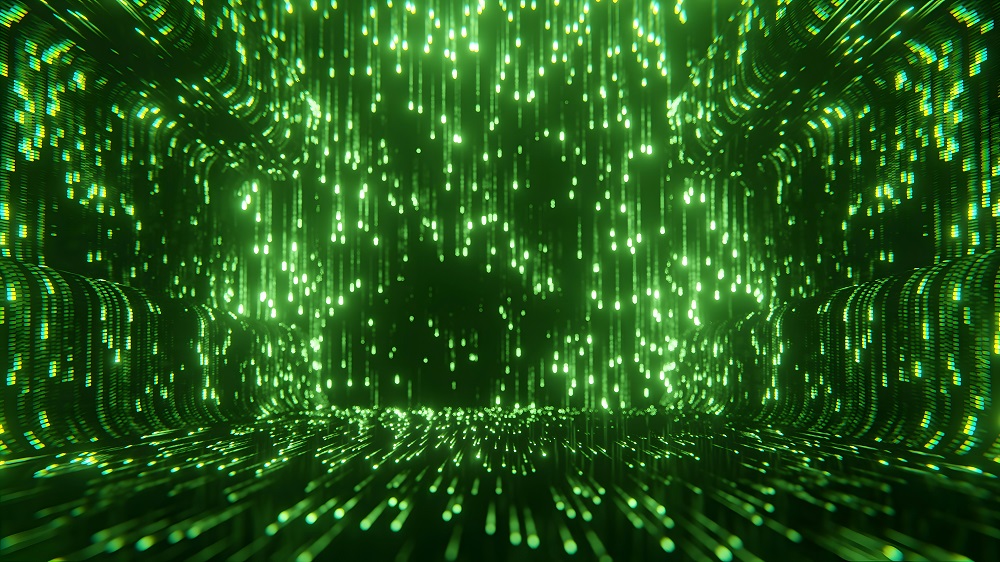
In 2025, data centers will face rising rental rates and mounting energy challenges, forcing operators to seek alternative power sources. While hyperscale growth continues, efficiency breakthroughs like DeepSeek are optimizing data center performance and reshaping infrastructure needs. Rising Rental Rates Push Data Center Growth into Secondary Markets Rental rates for data centers are expected to climb in 2025 as demand continues to exceed supply. Developers are passing rising construction and operational costs onto tenants, driving lease prices higher. CBRE projects preleasing rates will surpass 90%, meaning most new capacity will be committed before construction is complete. Much of this new space is already preleased to cloud giants like Microsoft, Google, AWS, Meta, and Oracle, limiting availability for smaller tenants. With vacancy rates at a record low of 2.8% and power constraints affecting key markets, securing affordable space is becoming more difficult, prompting businesses to rethink expansion plans and location strategies. As costs rise in primary markets, operators are turning to secondary regions for expansion. These markets offer lower land costs, better power availability, and regulatory benefits, making them attractive for large-scale projects. Hyperscale providers are also shifting toward these markets, with Meta planning a $10 billion data center campus in Richland Parish, Louisiana, signaling a growing trend of investments outside major hubs. Meanwhile, developers are increasing colocation capacity to serve small and mid-sized tenants, who typically pay higher rates per kilowatt. Moody’s expects a temporary rise in vacancy rates as new colocation space enters the market, but overall supply constraints will keep rental prices high. Read more: The Rise of AI Agents in Enterprise SaaS Developers Turn to Alternative Energy Sources as Data Center Demand Surges As global data center energy consumption is expected to double over the next five years, the industry is facing growing challenges in securing reliable power while meeting sustainability targets. Renewable energy remains the long-term goal, but grid limitations and rising AI-driven workloads are pushing developers to explore alternative solutions. Nuclear energy is increasingly viewed as a viable option, yet its large-scale adoption remains distant. JLL projects that commercial deployment in the US will not happen until 2030, leaving operators searching for immediate alternatives. In the meantime, the industry must weigh the trade-offs between energy reliability, cost, and environmental impact while navigating growing regulatory and public scrutiny. Natural gas is emerging as a critical bridge fuel for data centers. In January 2025, Chevron announced a partnership with Engine No. 1 to develop up to 4GW of natural gas power capacity for US data centers. In the same month, Constellation agreed to acquire Calpine to expand its gas power portfolio. ExxonMobil is also advancing in this space, having announced plans in December 2024 for a 1.5GW gas-fired power plant dedicated to data centers. S&P Global estimates that the demand for natural gas in the data center is set to grow to 3 billion cubic feet per day by the year 2030, possibly doubling under certain scenarios. While these investments secure reliable power, they risk prolonging the industry’s reliance on fossil fuels, making it harder to fully transition to renewable energy. Liquid Cooling to Gain Momentum in 2025 The increasing reliance on AI and high-performance computing (HPC) is transforming data center cooling strategies. As power densities rise, traditional air cooling is becoming less effective, making liquid cooling a necessity. According to the report by MarketandMarkets, the global liquid cooling market is expected to grow from $4.9 billion in 2024 to $21.3 billion by 2030, with a CAGR of 27.6%. In the US, it is expected to grow at 17.1% CAGR by 2033, as per IMARC Group. Direct-to-chip liquid cooling (DLC) is widely adopted, while immersion cooling is gaining attention for its efficiency in managing AI-driven workloads. Read more: DeepSeek Takes on the Silicon Valley Figure 1: Data Center Liquid Cooling Market Trend Source: MarketandMarkets While immersion cooling offers significant advantages, including improved thermal management and sustainability benefits, its widespread adoption still faces some challenges, like regulatory concerns, high initial investment costs, and structural adjustments for heavier cooling systems. However, it is expected to reduce energy consumption by up to 30%, making it an attractive solution for data centers to manage increasing electricity demands. As AI workloads grow, immersion cooling will likely become a mainstream solution, integrating into infrastructure to support higher power densities and long-term energy savings. Hyperscale Growth Accelerates with Utility Partnerships Figure 2: Growing Demand for Advanced AI Capacity Source: McKinsey Hyperscale data center expansion is set to intensify in 2025 as AI and cloud computing drive major infrastructure investments. According to McKinsey, AI workloads are projected to account for 70% of total data center demand by 2030, with AI-ready capacity expected to grow at an annual rate of 33%. Operators are racing to secure power and scale capacity, pushing hyperscale developments into multi-gigawatt territory. Lancium is scaling its Texas campuses to 6 GW, while Panattoni plans to add 1 GW of data center capacity in five years. Moreover, private capital is fueling this expansion, as seen in KKR and ECP’s $50 billion partnership in October 2024 to develop power infrastructure for hyperscalers. However, as energy demand surges, hyperscalers that secure long-term utility partnerships will have an advantage, while others will struggle to access enough power to sustain their rapid growth. Read more: Tech Industry Outlook 2025: What’s on the Horizon? AI Efficiency Gains Reshape Data Center Growth Trajectory in 2025 The rise of more efficient AI models like DeepSeek is set to reshape the data center landscape in 2025. While advancements in AI processing reduce energy requirements per task, they do not diminish overall data center demand. Instead, lower costs and increased accessibility will likely accelerate AI adoption, fueling both hyperscale expansion and distributed edge infrastructure. According to Sean Farney, Vice President of Data Center Strategy at JLL, AI GPU-focused data centers are growing at a 39% CAGR, nearly double the sector’s average growth rate of 20%. As AI inferencing becomes more widespread, demand for strategically placed edge data centers will rise alongside centralized facilities, reinforcing the industry’s long-term expansion trajectory. Partner of choice for lower middle market-focused investment banks and private equity firms, SG Analytics, provides offshore analysts with support across the deal life cycle. Our complimentary access to a full back-office research ecosystem (database access, graphics team, sector & and domain experts, and technology-driven automation of tactical processes) positions our clients to win more deal mandates and execute these deals in the most efficient manner. About SG Analytics SG Analytics (SGA) is an industry-leading global data solutions firm providing data-centric research and contextual analytics services to its clients, including Fortune 500 companies, across BFSI, Technology, Media & Entertainment, and Healthcare sectors. Established in 2007, SG Analytics is a Great Place to Work® (GPTW) certified company with a team of over 1200 employees and a presence across the U.S.A., the UK, Switzerland, Poland, and India. Apart from being recognized by reputed firms such as Gartner, Everest Group, and ISG, SGA has been featured in the elite Deloitte Technology Fast 50 India 2023 and APAC 2024 High Growth Companies by the Financial Times & Statista.

Corporate Social Responsibility (CSR) Trends to Watch In 2025
Combating climate change has become a central concern for all economic players, driving businesses to rethink their practices to reduce greenhouse gas emissions. Beyond being an environmental necessity, this transition symbolizes a major economic opportunity - enabling innovation, enhancing competitiveness, and meeting the growing demands of consumers and investors. The ecological transition is constantly accelerating, and 2025 is set to shape up to be a decisive turning point for companies committed to decarbonization and the carbon market. Let's explore the key trends that can guide companies looking to prepare effectively for these changes. CSR Trends: What Questions Can Help CSR Leaders in 2025? Organizations wishing to remain leaders in Corporate Social Responsibility (CSR) in 2025 must foresee ongoing regulatory and societal changes. To effectively prepare for these emerging challenges, it is equally critical to ask a series of strategic and methodological questions to align sustainability practices with the imperatives of environmental performance. These queries will help structure a proactive approach to the ecological transition. Read more: The Quantum Leap of Marketing: Navigating the AI Revolution Today, a socially responsible company should be employee-centric, community-driven, ethical, eco-conscious, and globalized. Employee-first To develop a successful CSR strategy, organizations need to build a people-first culture and empower their workforce. The logic behind it is this: Every team within the organization is a micro-community contributing to overall societal growth. When an organization cares about its employee's well-being and invests in team building, these efforts become contagious. This further helps in setting a positive tone for society. Community-driven Today, it is crucial for employees to work for employers who volunteer and give back through philanthropy. Another important element of corporate social responsibility is connecting with the neighborhood and helping it develop and prosper. Organizations must volunteer in the community and allocate a percentage of their revenue to charitable funds. Environmentally Conscious With CRS trending for business agendas, modern organizations are acting as eco-guardians to protect the environment. They are integrating measures to promote ecological awareness among employees and adhere to the 6 R's of sustainability: Reduce Reuse Recycle Refuse Rethink Repair 2025 is set to bring with it a variety of challenges for companies and countries. Recent government elections and conservative movements promise to upend some behaviors and positions many business leaders have embraced for years. Many companies are staying the course and continuing DEI, ESG, HR, and CSR efforts that represent decades-long commitments. Others are exploring new approaches and language to deal with political realities and government leaders. While the outcomes of this corporate retrenchment are unknown, the trends are clear, and the paths forward are scattered with mind fields for the unwary or unprepared business leader. Read more: The Future of Marketing: How Gen Alpha is Changing the Landscape Key CSR Trends in 2025 Identifying the Main Emission Sources and Risks Before determining how to reduce emissions, a thorough analysis of the organization's major emission sources is important. This involves mapping and quantifying direct and indirect sources of CO₂ along with other greenhouse gas emissions across the entire value chain. As per the Greenhouse Gas (GHG) Protocol, this assessment should include: Scope 1 (direct) emissions, Scope 2 (indirect emissions from purchased energy), Scope 3 (indirect emissions from supply chain activities). Once these sources are identified, it is important to integrate climate risks into strategic thinking. These risks can significantly affect the organization's long-term resilience and performance. Mapping climate risks can further help make informed decisions concerning adaptation and mitigation strategies. Access to the Data Required for Calculating the Carbon Footprint Another fundamental element lies in access to the data necessary to assess the company’s carbon footprint. Determining where the data is available and how it can be collected and analyzed is essential. This step is imperative to ensure compliance with new transparency and reporting requirements outlined by the Corporate Sustainability Reporting Directive (CSRD). According to the CSRD, organizations must report their environmental impacts according to the ESRS (European Sustainability Reporting Standards), which demand a high level of detail in tracking carbon emissions. Thus, enforcing a robust environmental data management system that tracks and verifies emissions at every stage of the product lifecycle becomes imperative. Reducing Emissions and Investing in Credible Carbon Projects Once all the fundamental questions are addressed, evaluating the most appropriate strategy for reducing emissions at the source is important. This includes adopting fewer polluting technologies, enhancing energy efficiency across industrial processes, and transforming supply chains to make them more sustainable. Organizations must consider ways to invest in credible and certified carbon projects. The certification of carbon credits and their traceability are crucial to avoid greenwashing and guarantee that the investments result in real emissions reductions. Read more: Diversity, Equity, and Inclusion (DEI) Trends in 2025 Avoid Greenwashing and Guarantee Transparency In the face of rising societal and regulatory expectations, enterprises need to ensure they avoid greenwashing, which indicates misleading communication about their climate actions. The carbon trend towards transparency and authenticity in climate actions is essential to maintaining the brand's credibility. Adhering to international reporting standards and performing external audits will further help ensure the accuracy of commitments and reassure stakeholders about the brand's genuine contribution to combating climate change. Autonomy and Equality at Workplace Inclusive employee benefits are one of the most significant CSR trends that will redefine the workplace in 2025 and the near future. Corporate social responsibility cannot exist without total workplace inclusion. Generally, companies show their readiness for CSR with inclusive employee benefits like these: Age-inclusive: A range of retirement plans or employee wellness programs. Religion-inclusive: Paid days off on religious holidays. Gender-inclusive: Parental leaves, medical plan coverage for gender transition. An employee benefits package is just the right litmus test to check whether the organization is CSR-ready with inclusive perks at work. Further, organizations should encourage and nurture employee-led initiatives in every possible way. Responsible Use of AI Technology When trying to push the digital boundaries of creativity and innovation, business leaders are also considering ethical tech or AI ethics more enthusiastically than ever. Businesses can foresee a future of CSR where AI works alongside us and not against us and where businesses roll out their ethical AI playbooks. A strategic blend of charity and team building will help win corporate social responsibility. Integration of CSR into Global Strategy An essential consideration revolves around the level of internal skills concerning CSR issues. The rapid evolution of regulatory expectations demands teams with specialized expertise in sustainability, climate risk management, and reporting. Therefore, enterprises must assess whether their internal skills are sufficient to navigate this transition successfully. Hiring or training specialists in CSR, along with strengthening collaboration with external experts, can be crucial. Additionally, it is essential to consider CSR's place in a company's overall strategy. CSR should not be seen as a simple regulatory obligation but as a driver of transformation, contributing to long-term value creation. This strategic integration will equip businesses to align their environmental objectives with their economic ambitions, thus ensuring consistency across all organizational decisions. Read more: Gen Z and ESG: Two Forces Shaping the Future Workforce Final Thoughts 2025 is set to witness a pivotal moment in the fight against climate change. Organizations that anticipate these developments, adapt to new regulations, and invest in innovation will be crucial in building a sustainable future. In conclusion, to stay ahead of the CSR trend, businesses must ask the right questions today, strategically and methodologically, to prepare for the climate and compliance challenges that lie ahead. The integration of materiality, the precise identification of emissions and climate risks, and the incorporation of CSR skills into the overall strategy will be a critical factor for sustainable transition. As a leading market research firm, SG Analytics empowers businesses with comprehensive insights into demographic variables, branding risks, concept testing, and growth opportunities. Contact us today if you want to prepare for tomorrow’s workplace challenges, compliance dynamics, and competitive threats with the power of analytics. About SG Analytics SG Analytics (SGA) is an industry-leading global data solutions firm providing data-centric research and contextual analytics services to its clients, including Fortune 500 companies, across BFSI, Technology, Media & Entertainment, and Healthcare sectors. Established in 2007, SG Analytics is a Great Place to Work® (GPTW) certified company with a team of over 1200 employees and a presence across the U.S.A., the UK, Switzerland, Poland, and India. Apart from being recognized by reputed firms such as Gartner, Everest Group, and ISG, SGA has been featured in the elite Deloitte Technology Fast 50 India 2023 and APAC 2024 High Growth Companies by the Financial Times & Statista.
