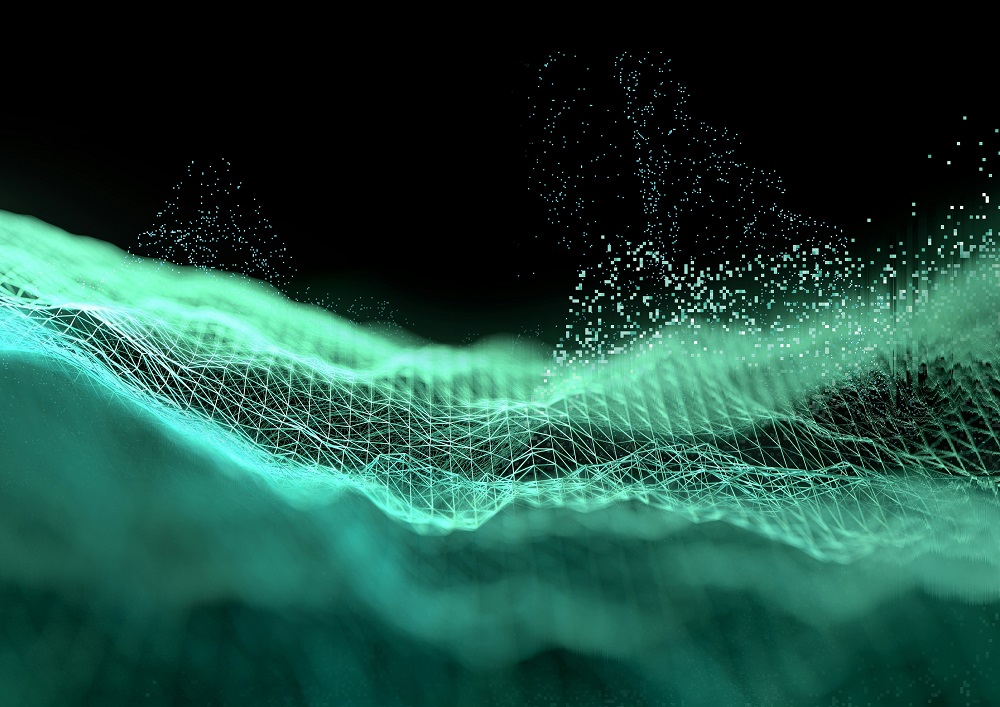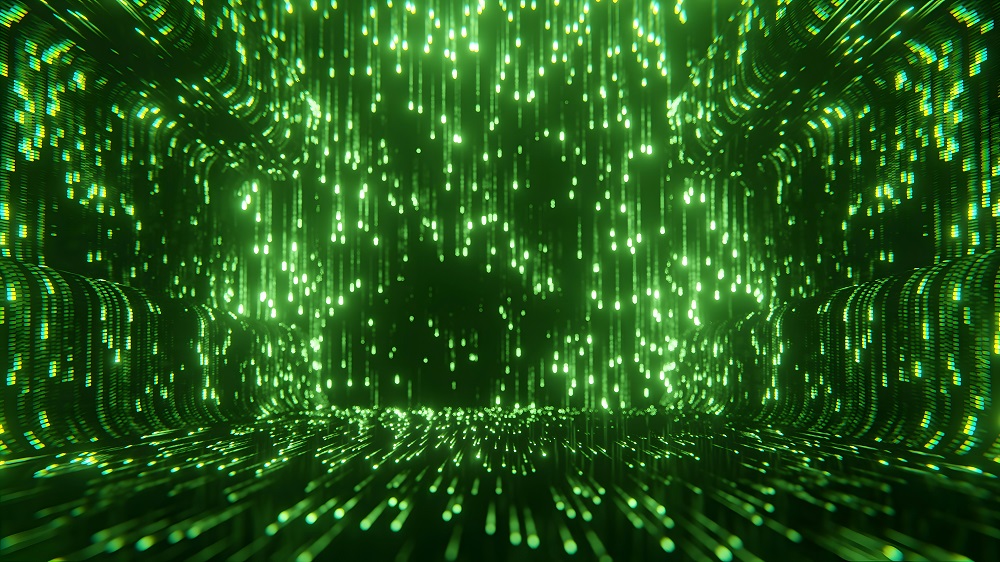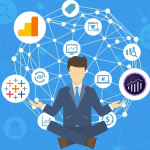The Microsoft Power BI Desktop is a useful tool with a simplistic interface, which helps enterprises convert primary data into interactive reports and dashboards. This application is one of the solutions offered by Power BI Suite, which also includes Microsoft Power BI Services, Power BI mobile, and Power BI report server, among others, that can be used in various sections of the business intelligence and data analytics field.
Power BI Desktop
Due to the increasing importance of data in business decision-making processes today, there has been an escalation in the demand for powerful business intelligence tools like Power BI Desktop. Many people love this free software for many reasons, but its popularity may be due to the fact that it can be downloaded by all users without charge, hence making it affordable even for small companies, not only big firms. For instance, most business analysts start their work here before they share their reports via Power BI service or similar apps.
What is Power BI Desktop
The Power BI Desktop is a powerful Windows tool used to connect people to various data sources, change and transform data, and create interactive visuals. It is designed with an interface that is intuitive and user-friendly, thus allowing users to develop complex reports and dashboards without necessarily being a pro in data science. This program supports different types of data connections that enable its users to summarize and analyze information from diverse locations, such as databases, web services, and spreadsheets.
One of the best things about Power BI Desktop is its ability to provide drag-and-drop functions, which ease the way reports and dashboards are designed. Users can quickly adjust such graphical components as charts, maps, or tables to create rich information on their datasets. In addition, it also features robust data modeling capabilities, including setting up relationships between various data sets while executing complex calculations in DAX (Data Analysis Expressions).
Moreover, Power BI Desktop has a powerful data transformation functionality using Power Query that enables users to clean, shape, and combine the data before visualizing it. This ensures the information presented is correct and applicable, improving decision-making processes. Overall, Power BI Desktop is a must-have for anybody who wants to apply data for business intelligence because it provides easy-to-use aspects for newbies and sophisticated features meant for professional analysts.
Power BI Desktop is a strong Microsoft Windows application for in-depth data analysis and reporting.
Read more: Data Dominion: Taking Charge of Your Business Intelligence
Microsoft Power BI Features
-
Data Connectivity
The Power BI Desktop enables connections to many data sources, such as Excel worksheets, SQL server databases, and Azure cloud services, among other web applications. Consequently, people can combine data from different sources into one comprehensive report, leading to a holistic evaluation approach.
-
Data Transformation
This is done by users through Power Query Editor, which can clean up any data before using it in their reports. This may entail cleaning out similar records, such as duplicates or unnecessary rows, integrating datasets from different sources, and forming calculated columns that make the dataset more refined, thus allowing a more accurate study.
-
Data Modeling
The software provides advanced capabilities for creating user data models. For instance, one can create relationships between different datasets, establish new measures with the help of Data Analysis Expressions (DAX), or come up with analytical models that are quite complex. These models perform advanced calculations along with aggregations, generating insights.
-
Visualization
The application has visualization choices like tables, charts, graphs, and maps to aid in the best data representation. It allows users to personalize reports using in-built visuals or additional custom visuals from Microsoft AppSource.
-
Interactive Reports
Generated reports are interactive in Power BI Desktop and allow users to interact with data dynamically. There are options for filtering, drilling down, and exploring different data dimensions to give users deeper insights and help them make decisions based on facts.
-
Sharing and Collaboration
When developed, reports can be published on the Power BI service and accessed by anybody within the organization or publicly if allowed. This promotes collaboration as it enables sharing insights with one's team or audience, simplifying decision-making.
Read more: Beyond Numbers: Unveiling the Power of Data with Visualization

How to Update Power BI Desktop to Latest Version
Power BI Desktop must be updated regularly to access the most recent features, performance enhancements, and bug fixes that Microsoft periodically issues.
How to Update Power BI Desktop:
Updating Manually Through an Application
- Open Power BI Desktop.
- Click File > Options and Settings > Options in the navigation bar.
- Choose updates from the menu on the left side of the window.
Automatic Updating Power BI Desktop Through the Microsft Store
- If you have installed Power BI Desktop via the Microsoft Store, it automatically updates whenever a new version has been released.
- This way ensures that you always have the latest version without checking manually.
By ensuring regular updates of this software, you will get to use its latest version with all its features and optimum security levels.
How to Upgrade Power BI Desktop?
Upgrading Power BI Desktop means going from the basic version to Power BI Pro or Power BI Premium, depending on what is suitable for you. This upgrade offers additional options, such as sharing your reports with others and performing more advanced analytics.
Steps to Upgrade Power BI Desktop
Choose the Best Plan
- Power BI Pro: This is for individual users needing better collaboration functionalities.
- Power BI Premium: Most relevant for big corporations requiring capabilities like dedicated cloud resources and the ability to publish reports on-premises.
Buy License
- Go to the pricing page of Power BI.
- Select either Pro or Premium based on your requirements.
- Complete the buying process to get a license.
Read more: Data-Driven Business Journeys: Unlocking Customer Insights for Growth
Activate License
- After purchase, log into your Power BI Desktop with the same credentials you used to buy a license.
- This will enable new features automatically, thus maximizing the full potential for improved performance.
Access New Features
- With an upgrade, share reports, work on dashboards, and use advanced analysis tools only found in pro or premium versions.
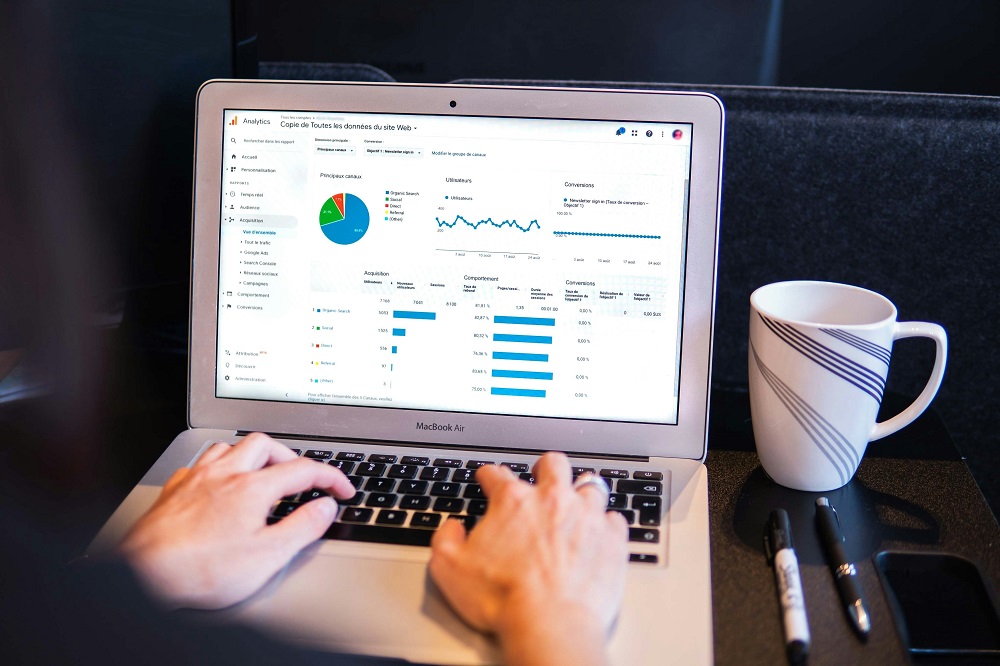
How To Install Microsoft Power BI Desktop?
Power BI Desktop installation is simple, whether you are a beginner or a re-installer. Here are the steps to follow:
Steps for Installation of Power BI Desktop
-
Visit the Microsoft Power BI Website
Click on the Power BI Desktop’s download page.
-
Download the Installer
Click on download and save the installer file on your computer.
-
Run The Installer
Find the downloaded file and double-click it to run the installer.
Follow all those instructions on the screen until you have finished installing it.
-
Launch Power BI Desktop
After installation, start it by clicking on the Start menu or its desktop shortcut.
You can now begin creating reports and dashboards.
System Requirements
Types of Operating Systems Supported: A variety of Windows versions, which include Windows 7, Windows 8, Windows 8.1, Windows 10, and Windows Server 2012, are capable of running the Power BI Desktop.
Browser Requirement
If you have a Power BI desktop, it is good to have Internet Explorer version ten or later on your machine. This is important as it helps with compatibility issues with various web-based functions and integrations that can be taken advantage of through Power BI Desktop.
Memory Requirements
For optimum Power BI Desktop performance, the minimum requirement for RAM is 4GB. However, if you are working with large datasets or complicated data models, it is recommended you utilize not less than an eight gigabyte RAM computer. The additional memory assists in managing and processing vast data more efficiently, reducing the chances of poor performance.
Storage Requirements
The application should have not less than 2GB of free disk space. This is necessary in order to install Power BI Desktop, as well as to store temporary files and user data during its operation. Adequate disk space availability is key for optimum performance and trouble-free installation or use.
Read more: A Complete Guide: Ensuring Quality Data for Optimal AI Performance
What is the Latest Version of the Power BI Desktop?
By August 2024, Microsoft’s recent Power BI Desktop release has shown its commitment to improving user experience. Below are some of the new features in the current version:
Advancing Mobile Layouts
- Auto-Create Mobile Layouts: The latest edition has a feature that allows advanced mobile layouts to be made automatically. It simplifies your job when creating reports optimized for mobile devices by generating a layout that modifies your desktop report for mobile devices on an automated basis. This function utilizes an artificial mind to evaluate how you have placed your information and consequently come up with a suitable view that is both visually appealing and workable on phone screens that can be customized further if required.
- Full-Screen Mode: Users from mobile devices can now open Power BI items in full-screen mode. This helps ensure that data is displayed unhindered, benefiting users who require fast and clear views of their reports through tablets or phone screens.

Improved Visual and Data Management
- Show Visuals as Tables (Preview): Report visuals appearing as tables on mobile devices are now available. It is for those users who prefer to have their data displayed in a table format like Excel does, and screen reader users will also benefit from this feature.
- Hierarchies and Semantic Models: This implies that the support of hierarchies has been broadened, allowing metric drilling at various levels from mobile apps. Furthermore, Power BI datasets were renamed to “semantic models,” which makes the platform clearer and more consistent.
Performance and Usability Enhancements
- WebView2 Upgrade: The Microsoft Edge WebView2 upgrade to Power BI Desktop for Windows makes browsing smoother and faster. This means that it requires a minimum of Windows 10 version 17763 so that users get the best performance out of their operating systems.
- Interactive Mobile Layout Canvas: With this new feature, interactive mobile layout canvas allows you to preview and modify your reports on mobile platforms. You can also play with bookmarks, navigation visuals, slicers, etc., to create reports optimized for mobile viewing without much effort.
Integration and Customization
- Shared Device Mode: The latest version supports shared device mode through Microsoft Entra ID for organizations using shared devices. It enables Power BI apps to be safely deployed over multiple users and ensures data and settings are managed securely.
- Custom Visual SSO Support: New authentication API allows custom visuals to access data without additional sign-in steps.
Access and Configuration Improvements
- Sample Reports on Mobile: Customers can now access sample reports from the Power BI mobile application, making it easy to comprehend the tool faster.
- Launch Item Customization: The current software version has features allowing you to customize how you start. This way, users can choose certain dashboards or reports to open automatically so as not to waste time at work, improving productivity.
- Language Preferences: Android users can now set their language preferences directly within the app’s settings to improve accessibility for non-English speakers.
Conclusion - Update Power BI Desktop
The latest version of Power BI Desktop has various features that increase user ability, improve data presentation, and promote universal experience. These changes show how important it is for Microsoft to keep Power BI as a strong, seamless tool for business analytics. Users are required to update to the latest release since this will provide them with full opportunities to use these enhancements and continue using Power BI’s capabilities for informed decision-making.
FAQS - How to Update Power BI Desktop
1. How do I check my current Power BI Desktop version?
You can check your current version by:
- Opening Power BI Desktop
- Clicking on File > Help > About
- The version number will be displayed at the top
2. How do I update Power BI Desktop to the latest version?
There are three main ways to update Power BI Desktop:
-
Microsoft Store Version:
- If you installed Power BI Desktop from the Microsoft Store, updates happen automatically.
- You can manually check for updates in the Microsoft Store under Library > Get updates.
-
Manual Download from the Microsoft Website:
- Go to the Power BI Download Center.
- Download the latest version and install it.
-
Check for Updates in Power BI Desktop:
- Open Power BI Desktop
- Click File > Options and settings > Options
- Under Updates, check for new versions
3. Do I need to uninstall the old version before updating?
No, the new version will automatically replace the old one. However, if you face issues, you can uninstall the old version first and then install the latest one.
4. What should I do if the update fails?
If you face issues updating Power BI Desktop:
- Restart your computer and try again.
- Check your internet connection.
- Ensure you have administrative rights on your computer.
- Try downloading and installing the latest version manually.
5. How often should I update Power BI Desktop?
Microsoft releases updates for Power BI Desktop every month. It's recommended to update regularly to access new features, bug fixes, and security patches.
6. Will updating Power BI Desktop affect my reports or data?
No, updating Power BI Desktop does not affect your existing reports, datasets, or workspaces. However, it's always a good idea to save backups before updating.
7. Can I roll back to an older version if needed?
Yes, but Microsoft does not officially provide older versions. You would need to find an older installer from your archives or community sources.
8. How do I enable automatic updates for Power BI Desktop?
If you installed Power BI Desktop from the Microsoft Store, updates are automatic. For the manually installed version, you need to check and update it manually.
9. Can I use Power BI Desktop without updating it?
Yes, but some features may not work properly, and you may miss security and performance improvements. It's best to keep Power BI Desktop up to date.
10. Where can I find the latest release notes for Power BI updates?
You can find the latest release notes on the Power BI Blog or the Power BI Release Notes page on Microsoft’s website.
About SG Analytics
SG Analytics (SGA) is an industry-leading global data solutions firm providing data-centric research and contextual analytics services to its clients, including Fortune 500 companies, across BFSI, Technology, Media & Entertainment, and Healthcare sectors. Established in 2007, SG Analytics is a Great Place to Work® (GPTW) certified company with a team of over 1200 employees and a presence across the U.S.A., the UK, Switzerland, Poland, and India.
A leading enterprise in Data Analytics, SG Analytics focuses on leveraging data management solutions, analytics, and data science to help businesses across industries discover new insights and craft tailored growth strategies. Contact us today to make critical data-driven decisions, prompting accelerated business expansion and breakthrough performance.
Apart from being recognized by reputed firms such as Gartner, Everest Group, and ISG, SGA has been featured in the elite Deloitte Technology Fast 50 India 2023 and APAC 2024 High Growth Companies by the Financial Times & Statista.